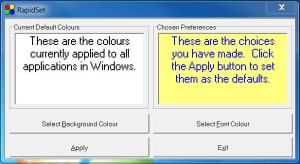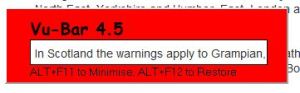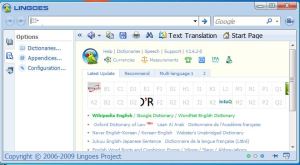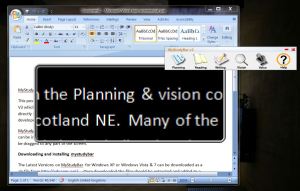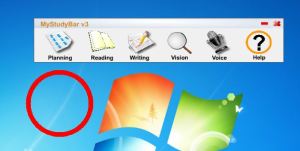In my last post I discussed the Feltag report, how it could affect Learners with Learning Difficulties and disabilities (LLDD) in FE and some thoughts on how ALS departments could address these issues. In this post I will be looking at the Children and Families Act 2014 which comes into force on the 1st September. I will be focusing on how ALS teams in FE could make use of Technology.
‘Children and Families Act 2014’ what is it and how will it affect colleges?
Alison Bolton, the Chief Executive of NATSPEC has made this excellent video which explains the act and what it means for FE
This video forms part of the SEND exhibition on the Excellence Gateway
The Act includes the following line “General FE and sixth form colleges must use their best endeavors to secure the special educational provision that the young person needs.” On 7th October, TechDis will be hosting a webinar which will look at the phrase Best Endeavors and identifying how technology can help. You can book onto the Best Endeavors webinar via this link.
Education, Health and Care (EHC) Plans
For learners who have been assessed and identified as having specific educational needs and disabilities, the act introduces Education Heath Care Plans.
The EHC Plans:
- Will cover the ages from birth to 25
- Will be outcome focused
- Will gather evidence from, and relate to a broad range of education, health and care agencies
- Will include involvement from families and the young people
For young people with EHC plans, the support they need from a learning provider could become more personalized to meet their specific needs. ALS teams may have to review how support can be provided at these personalised levels. One way of doing this could be to focus on how the ALS team can support Bring Your Own Device (BYOD).